domain / navigation and pages.... please help!
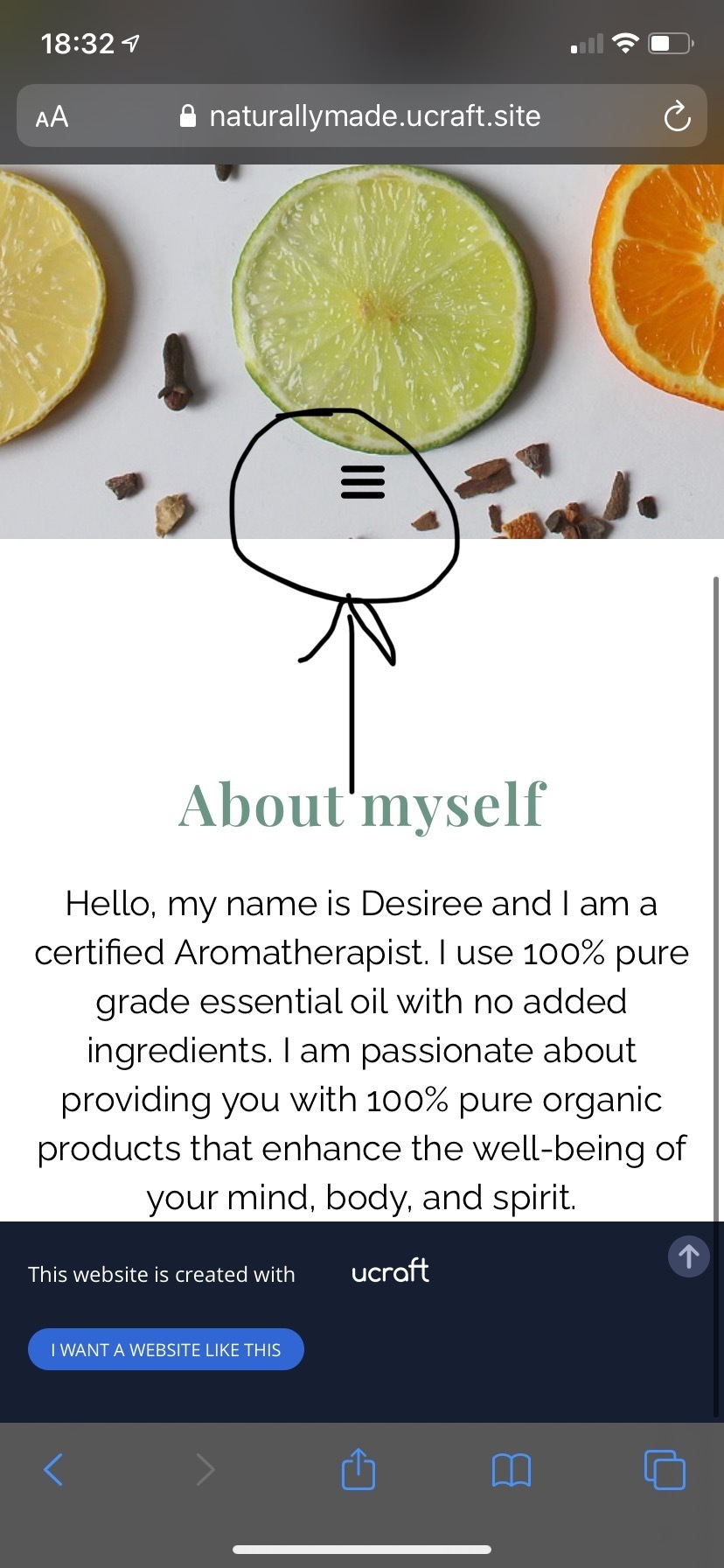
Under elements, navigation, and pages. I accidentally set it up like a symbol (see photo) and don't know how to get it back.
Also when only half of my menu selections actually get me to where I want to go. The first 3 do not work and I do not know to connect them with a certain page or paragraph.
Third, I am not able to share my page with anyone without them seeing the original website (which was a cheese company) I tried setting my domain a bunch of times by going to dashboard --> Domain It says under connect domain my domain name which is naturallymade.ucraft.site but when I send that to someone's phone it says (free restaurant website template - naturally made and had a picture of cheese.
Please help me, thank you in advance.
-
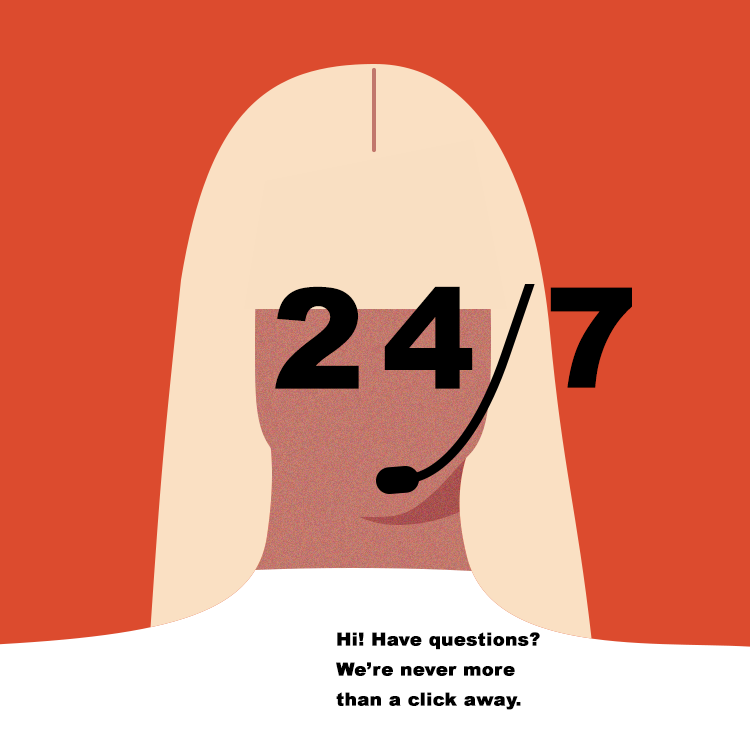
Hi Desiree Arroyo , thank you for submitting to our Ucraft Forum!
The mentioned icon is the Pages Element in Burger Layout, the system automatically generates a dropdown menu for your Website on Mobile view as the best scenario for mobile navigation is to use a so-called burger menu. If you want to have a standard menu, you need to drag the element out of the header area (outlined with yellow) and the layout will become Standard, but keep in mind that the best place for the navigation is the header block.
I just checked the menu on mobile and all pages seemed to work fine, also they are anchor type of pages. The Anchor page is visible in the Navigation of your website and will redirect your site visitors not only to a page, but to some particular point on it. If you want to have a regular page, click the '+' icon next to your pages in the Pages App and choose Page Blank.
For the sharing links, head over to Dashboard > Site Settings App and set the correct site name. In most of the cases that's your brand name. Then go to Dashboard > SEO App, find the page you want to change the title for (supposedly homepage), open the settings and write down the correct page title.
You can also contact us by hitting the live chat button in the bottom right of your website, so one of our assistants can help you further!


