-
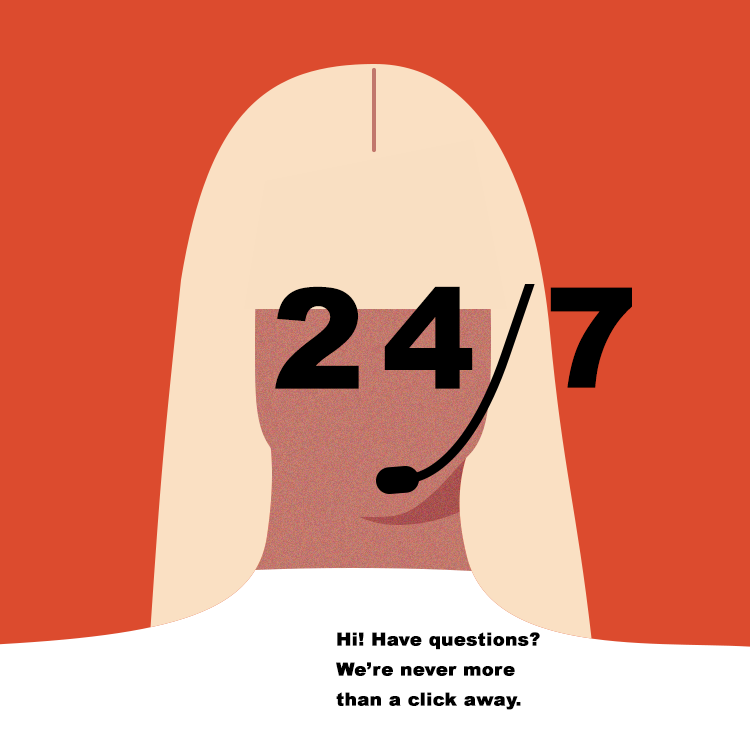
To create a new page. Simply navigate to your Dashboard > Pages App > Click on the + icon and select the type of page you'd like to create.
You can look through this article to get more familiar.
-

To add links on top of an image, you can use HTML and CSS code. Here's an example code snippet that includes an image and a link to Pinterest:
<div style="position:relative;"> <img src="image.jpg" alt="example image" width="500" height="300"> <a href="https://www.pinterest.com" style="position:absolute;top:0;left:0;width:100%;height:100%;"></a> </div>
In the code above, the
divelement is set toposition:relativeto allow positioning of its child elements. Theimgelement is used to display the Pinterest image, and its source, width, and height are specified. Theaelement is used to create the link to Pinterest. It is set toposition:absoluteand itstop,left,width, andheightare set to0,0,100%, and100%, respectively. This makes the link cover the entire image.You can modify the code to include your own image and link. Simply replace the
srcattribute of theimgelement with the URL of your image, and replace thehrefattribute of theaelement with the URL of your link.Note that this is just one way to add links on top of an image using HTML and CSS. There are other ways to achieve the same effect, depending on your specific requirements and preferences.
Support Forum
Welcome to our community! Browse the forums, share a tip, give your feedback, ask a question, and search to find answers.
Search
8replies
